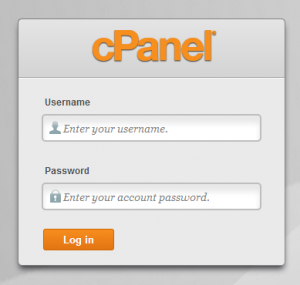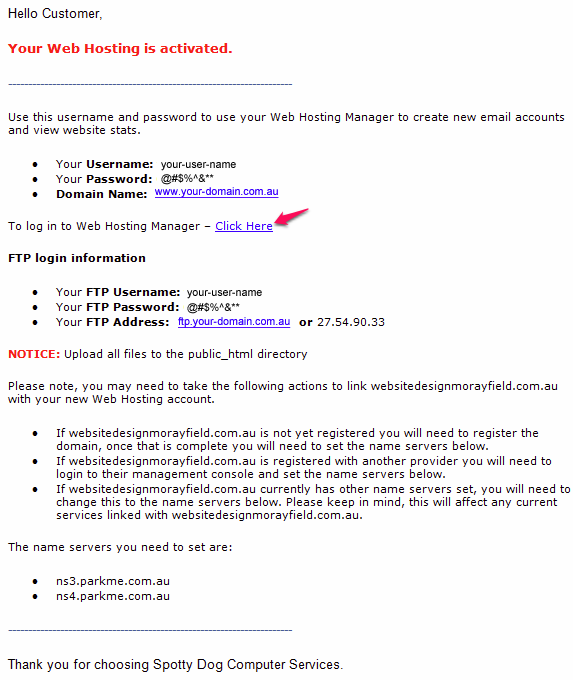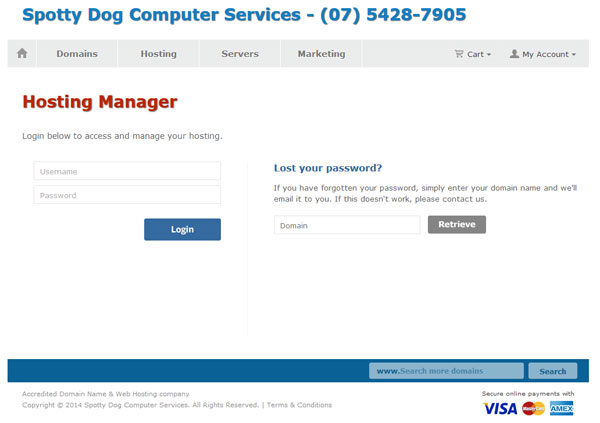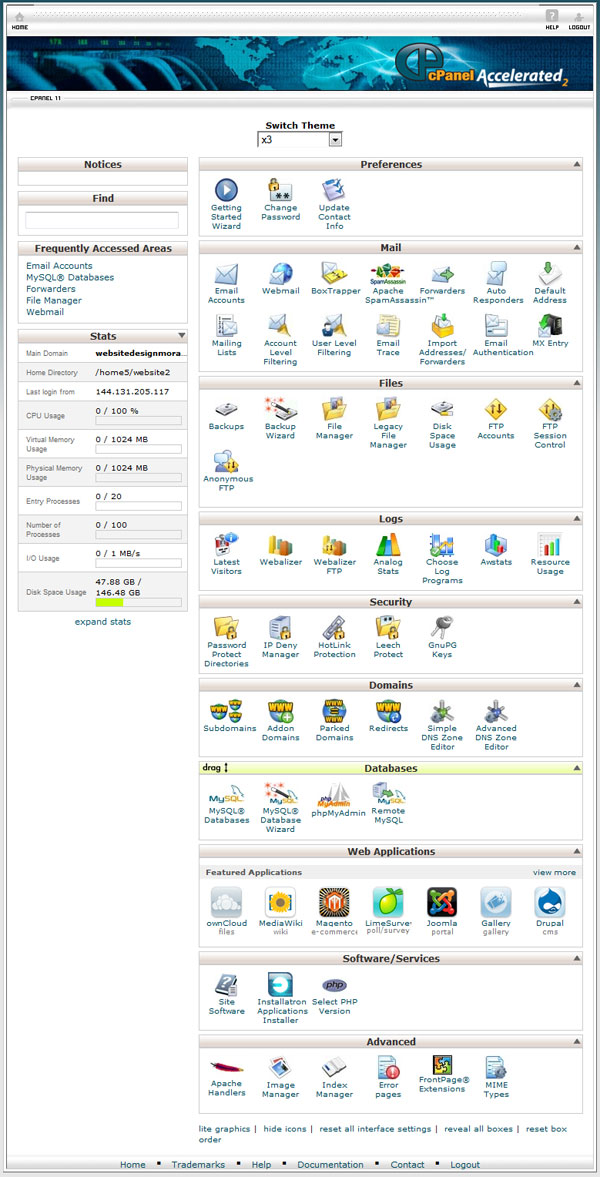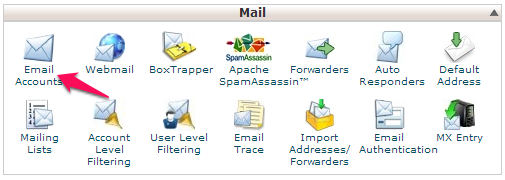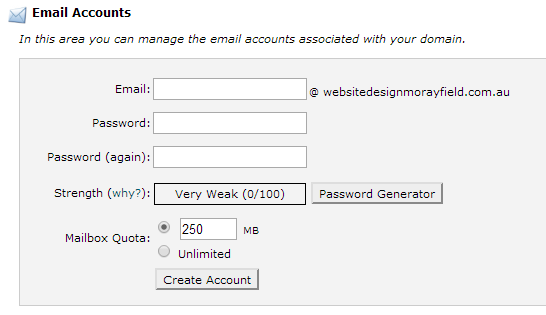How to access your Hosting Account
The interface to your Website Hosting is known as cPanel, and it can be accessed in two ways.
The first way is to type https://www.yourdomain.com.au/cpanel into your Internet Browser’s navigation bar (where “yourdomain.com.au” is substituted with your actual Domain Name).
This will present a screen where you are required to enter your Username and Password.
This information was sent to you via Email when you signed up for Web Hosting.
Should you need this information to be sent again, please email us at info@spottydog.com.au
The other way to access your Website Hosting is by clicking on the link that was in the original email you were sent with the subject heading of “Your Web Hosting is Ready“.
You will be taken a web page that looks like this:
Either of these methods achieves and does the same thing.
Once you have logged into your Hosting Account, you will see the following screen:
From here there are many things you can do, including creating and removing email addresses, changing email passwords, creating Autoresponders etc.